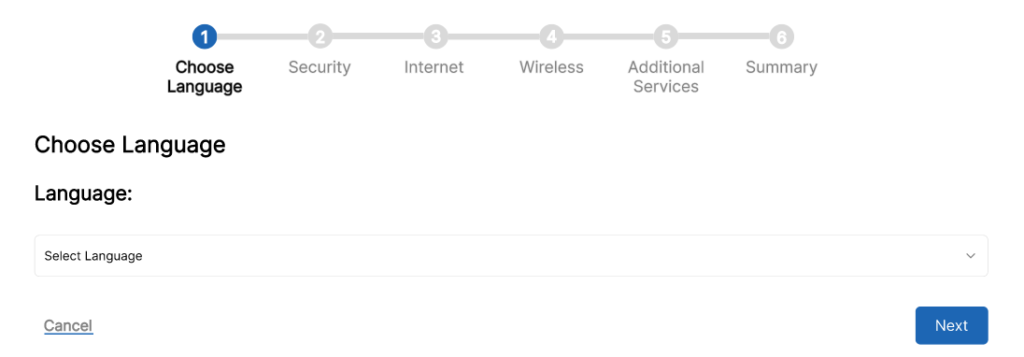
Project Objectives
What has been achieved in this first half?
The goal is to design an OpenWrt configuration wizard to simplify the device configuration process, especially for those users who do not have deep technical knowledge.
1. Improve UI:
A clean, modern and easy-to-use user interface was developed for everyone. It allows you to follow a step-by-step process to configure the device with clear and well-defined options, with intuitive navigation between steps, allowing users to move back and forth with ease.
2. Detailed Configuration Steps
Step 1: Language Selection
Users can choose the language of their preference for the wizard, thus allowing a better understanding of the process.
Step 2: Security
At this stage, users can enter the device name and set administrator passwords. Validations have been implemented to ensure that passwords meet security requirements: at least 10 characters, including numbers, symbols, and a combination of upper and lower case letters.
Step 3: Internet Connection
Here you select the type of Internet connection you want to configure:
– DHCP: The router automatically obtains the IP address and other network configuration parameters from the Internet Service Provider (ISP), simplifying the configuration process.
– Static IP: Allows users to manually enter the IP address, subnet mask, gateway and DNS servers, useful for networks that require specific configurations or when using a fixed IP address.
– PPPoE: Primarily used in DSL connections, it requires the user to enter a username and password provided by the ISP.
Step 4: Wireless Configuration
At this stage, users can configure their router’s wireless network:
– SSID: The name of the Wi-Fi network that devices will see when searching for available networks.
– Wi-Fi Password: Users can set a password for their Wi-Fi network, with security validations similar to administrator passwords.
– Wireless Encryption Type: We have implemented the selection of the encryption type to improve network security.
– Mesh Network: Users can configure mesh networks to expand the coverage of their Wi-Fi network, improving connectivity in large areas.
Step 5: Additional Services
In this section additional services such as longitude, latitude or activating options are enabled:
– VPN: Allows users to securely connect to the local network from remote locations.
– DHCP: Allows the router to automatically assign IP addresses to devices on the local network.
Step 6: Summary
The last step that users encounter is a confirmation summary of the process choices.
Importance of the Advances Made
Flexibility and Security
Allowing selection of wireless encryption type is crucial for users to secure their network according to their specific needs and device compatibility. WPA3, for example, offers significantly improved security compared to WEP.
Easy to use
The new interface and step-by-step navigation simplify the setup process, making it accessible even to those without deep technical knowledge. This lowers the barrier to entry and allows more people to use and benefit from OpenWrt.
Mesh Network Configuration
Integrating the mesh networking option expands network coverage, improving connectivity over large areas and providing a more consistent and reliable user experience.
Next steps
Integration of More Options for Additional Services
Add additional services to add more functionality.
User Interface Optimization:
Modify the user interface based on the feedback received to make it as easy and intuitive as possible.
Exhaustive Testing
Perform tests to ensure the operation and stability of the assistant.